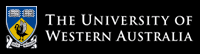Further information
If you're having difficulties with using CAS, check to see whether we've covered the answer here.
Topics
Information
1. Why can't I login into CAS?
If you are experiencing difficulty logging into CAS, the reason could be one of the following
a) CAS is not currently open for students. Check the Key Dates on the CAS homepage to see when CAS opens to students for preference entry and timetable viewing.
b) You have not yet enrolled in your units. Before logging in to CAS to complete you timetable, please ensure you have completed your unit enrolment via studentConnect.
c) You have only recently enrolled in your units in studentConnect. Please allow at least ONE HOUR after enrolling your units via studentConnect before trying to access CAS to allow time for your unit details to be synced.
d) The units you have enrolled in do not utilise CAS. If the units you are enrolled in do not utilise CAS for timetabling, you can view your Blackboard page or the timetable web page https://timetable.applications.uwa.edu.au. Click the Current Timetable link then type the unit code under “Unit Search” and click Show Timetable.
2. Can I enrol in my units via CAS?
No. You cannot enroll in units via CAS . You will need to have enrolled in your units for the relevant semester in studentConnect prior to accessing CAS. After you enrol via studentConnect, you have to allow at least ONE HOUR for your unit details to be synced with CAS.
3. My unit is not available in CAS. How do I check the timetable?
If you are seeking Timetable information for any unit outside of the CAS date range, you can visit the link: https://timetable.applications.uwa.edu.au. Select 'current timetable'. Type the unit code under unit search. Click show timetable.4. What are the key dates in CAS?
Please refer the student CAS home page for the latest information on CAS important dates.5. Who is the contact person for my unit in CAS?
The contact address is given above your unit’s timetable. To access this open the unit and click on the relevant activity group (example: Lecture-01, Tutorial-01) in the left hand pane. You can see the contact information in the right hand pane above the timetable.
6. Is there any Student Guide for CAS?
Please refer the link on Student CAS home page ->Student Guide. You can also watch videos on how to enter and adjust class preferences.
7. Can I download my timetable as an iCalendar feed?
You can use the URL given in the home page of CAS, to subscribe from your iPhone, Google Calendar, MS Outlook etc. The help pages on these products will guide you. After you subscribe, your mobile will refresh it twice a day.
8. I am planning to enrol in other units, can I check the timetable for these against my current timetable before enrolling to make sure I won’t have clashes?
Yes. Please refer to the search box in the bottom left corner of the Student CAS page, below your enrolled units. Enter the unit code for the unit you are planning to enrol in into the search box to view the timetable for this unit.
9. How to check my current week’s timetable in CAS?
In Student timetable page, there are options called ‘All Weeks’ and ‘Current Week’. By selecting current week you will be able to check your current week’s timetable.
10. One of my units has “Sections” what does this mean?
Sections are a way of restricting choices to particular combinations of activities (lectures, workshops, tutorials etc). You will notice that you can only choose a particular combination. If you choose one section, you need to choose activities within that section only. A class is divided into different streams via sections.
11. I have a clash with my units. What are my options?
- If you change your allocations for the clashing activity to a different date/time, the clash will be resolved.
- If the clash is unsolvable i.e. the lectures have no online option or the activity (tutorials/workshop etc) have no alternatives, you can contact the staff mentioned in the message area for that activity (above the timetable).
- If the clash is with an optional unit, you can withdraw from the unit and enrol in another optional unit if that is possible.
- If the clash is with a Core unit then there is no option except withdrawing from that unit.
- If you can’t see your unit details in CAS, you can visit either visit the Blackboard page or Handbook page (https://handbooks.uwa.edu.au/) to find the unit coordinator or any relevant information.
12. What happens if I change my course?
If you change your course / withdraw from any unit, you will be automatically deallocated from all classes in that unit. There is no guarantee that you will get the same spot allocated to you previously.